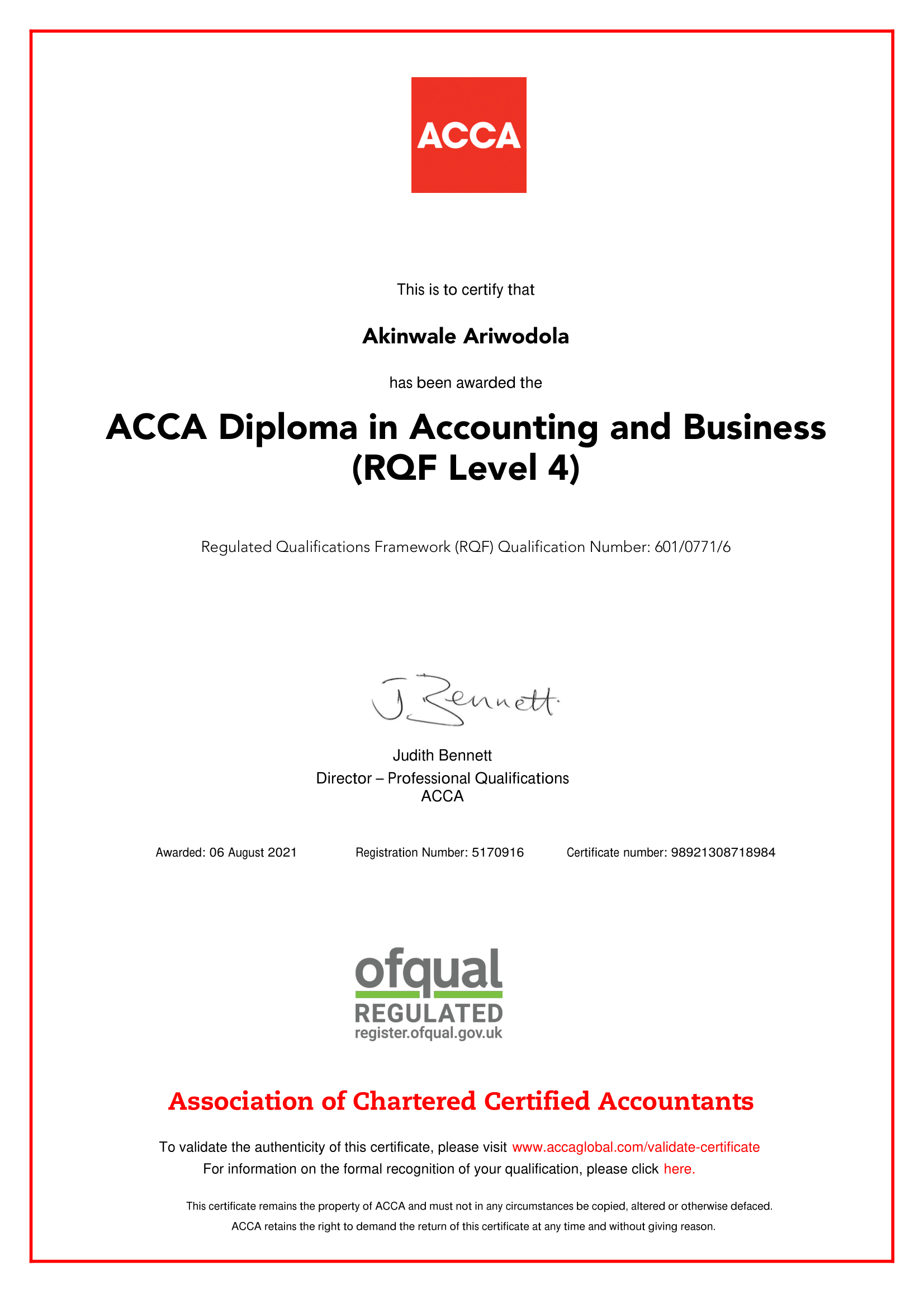Event: time 1512754351.668219, type 3 (EV_ABS), code 5 (ABS_RZ), value 33800
Event: time 1512754351.668219, type 3 (EV_ABS), code 16 (ABS_HAT0X), value 0
Event: time 1512754351.668219, type 3 (EV_ABS), code 17 (ABS_HAT0Y), value 0
Event: time 1512754351.668219, -------------- SYN_REPORT ------------
Event: time 1512754351.690797, type 3 (EV_ABS), code 2 (ABS_Z), value 33131
Event: time 1512754351.690797, type 3 (EV_ABS), code 16 (ABS_HAT0X), value 0
Event: time 1512754351.690797, type 3 (EV_ABS), code 17 (ABS_HAT0Y), value 0
Event: time 1512754351.690797, -------------- SYN_REPORT ------------
Event: time 1512754351.885663, type 3 (EV_ABS), code 5 (ABS_RZ), value 33845
Event: time 1512754351.885663, type 3 (EV_ABS), code 16 (ABS_HAT0X), value 0
Event: time 1512754351.885663, type 3 (EV_ABS), code 17 (ABS_HAT0Y), value 0
Event: time 1512754351.885663, -------------- SYN_REPORT ------------
Event: time 1512754351.900684, type 3 (EV_ABS), code 16 (ABS_HAT0X), value 0
Event: time 1512754351.900684, type 3 (EV_ABS), code 17 (ABS_HAT0Y), value 0
Event: time 1512754351.900684, type 4 (EV_MSC), code 4 (MSC_SCAN), value 90004
Event: time 1512754351.900684, type 1 (EV_KEY), code 307 (BTN_NORTH), value 1
Event: time 1512754351.900684, -------------- SYN_REPORT ------------
Event: time 1512754351.908171, type 3 (EV_ABS), code 16 (ABS_HAT0X), value 0
Event: time 1512754351.908171, type 3 (EV_ABS), code 17 (ABS_HAT0Y), value 0
Event: time 1512754351.908171, -------------- SYN_REPORT ------------
Event: time 1512754351.923171, type 3 (EV_ABS), code 16 (ABS_HAT0X), value 0
Event: time 1512754351.923171, type 3 (EV_ABS), code 17 (ABS_HAT0Y), value 0
Event: time 1512754351.923171, -------------- SYN_REPORT ------------
Event: time 1512754352.005668, type 3 (EV_ABS), code 16 (ABS_HAT0X), value 0
Event: time 1512754352.005668, type 3 (EV_ABS), code 17 (ABS_HAT0Y), value 0
Event: time 1512754352.005668, type 4 (EV_MSC), code 4 (MSC_SCAN), value 90004
Event: time 1512754352.005668, type 1 (EV_KEY), code 307 (BTN_NORTH), value 0
Event: time 1512754352.005668, -------------- SYN_REPORT ------------
Event: time 1512754352.020838, type 3 (EV_ABS), code 16 (ABS_HAT0X), value 0
Event: time 1512754352.020838, type 3 (EV_ABS), code 17 (ABS_HAT0Y), value 0
Event: time 1512754352.020838, -------------- SYN_REPORT ------------
Event: time 1512754352.440712, type 3 (EV_ABS), code 16 (ABS_HAT0X), value 0
Event: time 1512754352.440712, type 3 (EV_ABS), code 17 (ABS_HAT0Y), value 0
Event: time 1512754352.440712, type 4 (EV_MSC), code 4 (MSC_SCAN), value 90005
Event: time 1512754352.440712, type 1 (EV_KEY), code 308 (BTN_WEST), value 1
Event: time 1512754352.440712, -------------- SYN_REPORT ------------
Event: time 1512754352.448189, type 3 (EV_ABS), code 16 (ABS_HAT0X), value 0
Event: time 1512754352.448189, type 3 (EV_ABS), code 17 (ABS_HAT0Y), value 0
Event: time 1512754352.448189, -------------- SYN_REPORT ------------
Event: time 1512754352.455711, type 3 (EV_ABS), code 16 (ABS_HAT0X), value 0
Event: time 1512754352.455711, type 3 (EV_ABS), code 17 (ABS_HAT0Y), value 0
Event: time 1512754352.455711, -------------- SYN_REPORT ------------
Event: time 1512754352.553169, type 3 (EV_ABS), code 16 (ABS_HAT0X), value 0
Event: time 1512754352.553169, type 3 (EV_ABS), code 17 (ABS_HAT0Y), value 0
Event: time 1512754352.553169, type 4 (EV_MSC), code 4 (MSC_SCAN), value 90005
Event: time 1512754352.553169, type 1 (EV_KEY), code 308 (BTN_WEST), value 0
Event: time 1512754352.553169, -------------- SYN_REPORT ------------
Event: time 1512754352.560690, type 3 (EV_ABS), code 16 (ABS_HAT0X), value 0
Event: time 1512754352.560690, type 3 (EV_ABS), code 17 (ABS_HAT0Y), value 0
Event: time 1512754352.560690, -------------- SYN_REPORT ------------
Event: time 1512754352.568174, type 3 (EV_ABS), code 16 (ABS_HAT0X), value 0
Event: time 1512754352.568174, type 3 (EV_ABS), code 17 (ABS_HAT0Y), value 0
Event: time 1512754352.568174, -------------- SYN_REPORT ------------
Event: time 1512754352.800698, type 3 (EV_ABS), code 16 (ABS_HAT0X), value 0
Event: time 1512754352.800698, type 3 (EV_ABS), code 17 (ABS_HAT0Y), value 0
Event: time 1512754352.800698, type 4 (EV_MSC), code 4 (MSC_SCAN), value 90002
Event: time 1512754352.800698, type 1 (EV_KEY), code 305 (BTN_EAST), value 1
Event: time 1512754352.800698, -------------- SYN_REPORT ------------
Event: time 1512754352.808215, type 3 (EV_ABS), code 16 (ABS_HAT0X), value 0
Event: time 1512754352.808215, type 3 (EV_ABS), code 17 (ABS_HAT0Y), value 0
Event: time 1512754352.808215, -------------- SYN_REPORT ------------
Event: time 1512754352.815704, type 3 (EV_ABS), code 16 (ABS_HAT0X), value 0
Event: time 1512754352.815704, type 3 (EV_ABS), code 17 (ABS_HAT0Y), value 0
Event: time 1512754352.815704, -------------- SYN_REPORT ------------
Event: time 1512754352.928169, type 3 (EV_ABS), code 16 (ABS_HAT0X), value 0
Event: time 1512754352.928169, type 3 (EV_ABS), code 17 (ABS_HAT0Y), value 0
Event: time 1512754352.928169, type 4 (EV_MSC), code 4 (MSC_SCAN), value 90002
Event: time 1512754352.928169, type 1 (EV_KEY), code 305 (BTN_EAST), value 0
Event: time 1512754352.928169, -------------- SYN_REPORT ------------
Event: time 1512754352.935711, type 3 (EV_ABS), code 16 (ABS_HAT0X), value 0
Event: time 1512754352.935711, type 3 (EV_ABS), code 17 (ABS_HAT0Y), value 0
Event: time 1512754352.935711, -------------- SYN_REPORT ------------
Event: time 1512754352.943412, type 3 (EV_ABS), code 16 (ABS_HAT0X), value 0
Event: time 1512754352.943412, type 3 (EV_ABS), code 17 (ABS_HAT0Y), value 0
Event: time 1512754352.943412, -------------- SYN_REPORT ------------
Event: time 1512754353.070685, type 3 (EV_ABS), code 16 (ABS_HAT0X), value 0
Event: time 1512754353.070685, type 3 (EV_ABS), code 17 (ABS_HAT0Y), value 0
Event: time 1512754353.070685, type 4 (EV_MSC), code 4 (MSC_SCAN), value 90001
Event: time 1512754353.070685, type 1 (EV_KEY), code 304 (BTN_SOUTH), value 1
Event: time 1512754353.070685, -------------- SYN_REPORT ------------
Event: time 1512754353.078184, type 3 (EV_ABS), code 16 (ABS_HAT0X), value 0
Event: time 1512754353.078184, type 3 (EV_ABS), code 17 (ABS_HAT0Y), value 0
Event: time 1512754353.078184, -------------- SYN_REPORT ------------
Event: time 1512754353.100726, type 3 (EV_ABS), code 16 (ABS_HAT0X), value 0
Event: time 1512754353.100726, type 3 (EV_ABS), code 17 (ABS_HAT0Y), value 0
Event: time 1512754353.100726, -------------- SYN_REPORT ------------
Event: time 1512754353.175707, type 3 (EV_ABS), code 16 (ABS_HAT0X), value 0
Event: time 1512754353.175707, type 3 (EV_ABS), code 17 (ABS_HAT0Y), value 0
Event: time 1512754353.175707, type 4 (EV_MSC), code 4 (MSC_SCAN), value 90001
Event: time 1512754353.175707, type 1 (EV_KEY), code 304 (BTN_SOUTH), value 0
Event: time 1512754353.175707, -------------- SYN_REPORT ------------
Event: time 1512754353.993252, type 3 (EV_ABS), code 0 (ABS_X), value 33813
Event: time 1512754353.993252, type 3 (EV_ABS), code 16 (ABS_HAT0X), value 0
Event: time 1512754353.993252, type 3 (EV_ABS), code 17 (ABS_HAT0Y), value 0
Event: time 1512754353.993252, -------------- SYN_REPORT ------------
Event: time 1512754354.000727, type 3 (EV_ABS), code 0 (ABS_X), value 33813
Event: time 1512754354.000727, type 3 (EV_ABS), code 16 (ABS_HAT0X), value 0
Event: time 1512754354.000727, type 3 (EV_ABS), code 17 (ABS_HAT0Y), value 0
Event: time 1512754354.000727, -------------- SYN_REPORT ------------
Event: time 1512754354.015690, type 3 (EV_ABS), code 0 (ABS_X), value 32976
Event: time 1512754354.015690, type 3 (EV_ABS), code 1 (ABS_Y), value 31899
Event: time 1512754354.015690, type 3 (EV_ABS), code 16 (ABS_HAT0X), value 0
Event: time 1512754354.015690, type 3 (EV_ABS), code 17 (ABS_HAT0Y), value 0
Event: time 1512754354.015690, -------------- SYN_REPORT ------------
Event: time 1512754354.023188, type 3 (EV_ABS), code 0 (ABS_X), value 26432
Event: time 1512754354.023188, type 3 (EV_ABS), code 1 (ABS_Y), value 31113
Event: time 1512754354.023188, type 3 (EV_ABS), code 16 (ABS_HAT0X), value 0
Event: time 1512754354.023188, type 3 (EV_ABS), code 17 (ABS_HAT0Y), value 0
Event: time 1512754354.023188, -------------- SYN_REPORT ------------
Event: time 1512754354.030693, type 3 (EV_ABS), code 0 (ABS_X), value 25351
Event: time 1512754354.030693, type 3 (EV_ABS), code 1 (ABS_Y), value 29971
Event: time 1512754354.030693, type 3 (EV_ABS), code 16 (ABS_HAT0X), value 0
Event: time 1512754354.030693, type 3 (EV_ABS), code 17 (ABS_HAT0Y), value 0
Event: time 1512754354.030693, -------------- SYN_REPORT ------------
Event: time 1512754354.038192, type 3 (EV_ABS), code 0 (ABS_X), value 14885
Event: time 1512754354.038192, type 3 (EV_ABS), code 1 (ABS_Y), value 21912
Event: time 1512754354.038192, type 3 (EV_ABS), code 16 (ABS_HAT0X), value 0
Event: time 1512754354.038192, type 3 (EV_ABS), code 17 (ABS_HAT0Y), value 0
Event: time 1512754354.038192, -------------- SYN_REPORT ------------
Event: time 1512754354.045979, type 3 (EV_ABS), code 0 (ABS_X), value 7364
Event: time 1512754354.045979, type 3 (EV_ABS), code 1 (ABS_Y), value 20983
Event: time 1512754354.045979, type 3 (EV_ABS), code 16 (ABS_HAT0X), value 0
Event: time 1512754354.045979, type 3 (EV_ABS), code 17 (ABS_HAT0Y), value 0
Event: time 1512754354.045979, -------------- SYN_REPORT ------------
Event: time 1512754354.053239, type 3 (EV_ABS), code 0 (ABS_X), value 0
Event: time 1512754354.053239, type 3 (EV_ABS), code 1 (ABS_Y), value 12813
Event: time 1512754354.053239, type 3 (EV_ABS), code 16 (ABS_HAT0X), value 0
Event: time 1512754354.053239, type 3 (EV_ABS), code 17 (ABS_HAT0Y), value 0
Event: time 1512754354.053239, -------------- SYN_REPORT ------------
Event: time 1512754354.135693, type 3 (EV_ABS), code 1 (ABS_Y), value 12813
Event: time 1512754354.135693, type 3 (EV_ABS), code 16 (ABS_HAT0X), value 0
Event: time 1512754354.135693, type 3 (EV_ABS), code 17 (ABS_HAT0Y), value 0
Event: time 1512754354.135693, -------------- SYN_REPORT ------------
Event: time 1512754354.150659, type 3 (EV_ABS), code 1 (ABS_Y), value 12864
Event: time 1512754354.150659, type 3 (EV_ABS), code 16 (ABS_HAT0X), value 0
Event: time 1512754354.150659, type 3 (EV_ABS), code 17 (ABS_HAT0Y), value 0
Event: time 1512754354.150659, -------------- SYN_REPORT ------------
Event: time 1512754354.158189, type 3 (EV_ABS), code 0 (ABS_X), value 12576
Event: time 1512754354.158189, type 3 (EV_ABS), code 1 (ABS_Y), value 19757
Event: time 1512754354.158189, type 3 (EV_ABS), code 16 (ABS_HAT0X), value 0
Event: time 1512754354.158189, type 3 (EV_ABS), code 17 (ABS_HAT0Y), value 0
Event: time 1512754354.158189, -------------- SYN_REPORT ------------
Event: time 1512754354.165722, type 3 (EV_ABS), code 0 (ABS_X), value 42285
Event: time 1512754354.165722, type 3 (EV_ABS), code 1 (ABS_Y), value 35206
Event: time 1512754354.165722, type 3 (EV_ABS), code 16 (ABS_HAT0X), value 0
Event: time 1512754354.165722, type 3 (EV_ABS), code 17 (ABS_HAT0Y), value 0
Event: time 1512754354.165722, -------------- SYN_REPORT ------------
Event: time 1512754354.173187, type 3 (EV_ABS), code 0 (ABS_X), value 30551
Event: time 1512754354.173187, type 3 (EV_ABS), code 1 (ABS_Y), value 34260
Event: time 1512754354.173187, type 3 (EV_ABS), code 16 (ABS_HAT0X), value 0
Event: time 1512754354.173187, type 3 (EV_ABS), code 17 (ABS_HAT0Y), value 0
Event: time 1512754354.173187, -------------- SYN_REPORT ------------
Event: time 1512754354.180700, type 3 (EV_ABS), code 0 (ABS_X), value 31150
Event: time 1512754354.180700, type 3 (EV_ABS), code 1 (ABS_Y), value 34035
Event: time 1512754354.180700, type 3 (EV_ABS), code 16 (ABS_HAT0X), value 0
Event: time 1512754354.180700, type 3 (EV_ABS), code 17 (ABS_HAT0Y), value 0
Event: time 1512754354.180700, -------------- SYN_REPORT ------------
Event: time 1512754354.188192, type 3 (EV_ABS), code 0 (ABS_X), value 31685
Event: time 1512754354.188192, type 3 (EV_ABS), code 1 (ABS_Y), value 33443
Event: time 1512754354.188192, type 3 (EV_ABS), code 16 (ABS_HAT0X), value 0
Event: time 1512754354.188192, type 3 (EV_ABS), code 17 (ABS_HAT0Y), value 0
Event: time 1512754354.188192, -------------- SYN_REPORT ------------
Event: time 1512754354.195760, type 3 (EV_ABS), code 0 (ABS_X), value 31898
Event: time 1512754354.195760, type 3 (EV_ABS), code 1 (ABS_Y), value 33299
Event: time 1512754354.195760, type 3 (EV_ABS), code 16 (ABS_HAT0X), value 0
Event: time 1512754354.195760, type 3 (EV_ABS), code 17 (ABS_HAT0Y), value 0
Event: time 1512754354.195760, -------------- SYN_REPORT ------------
Event: time 1512754354.203188, type 3 (EV_ABS), code 0 (ABS_X), value 32461
Event: time 1512754354.203188, type 3 (EV_ABS), code 1 (ABS_Y), value 33109
Event: time 1512754354.203188, type 3 (EV_ABS), code 16 (ABS_HAT0X), value 0
Event: time 1512754354.203188, type 3 (EV_ABS), code 17 (ABS_HAT0Y), value 0
Event: time 1512754354.203188, -------------- SYN_REPORT ------------
Event: time 1512754354.210698, type 3 (EV_ABS), code 0 (ABS_X), value 32597
Event: time 1512754354.210698, type 3 (EV_ABS), code 1 (ABS_Y), value 32921
Event: time 1512754354.210698, type 3 (EV_ABS), code 16 (ABS_HAT0X), value 0
Event: time 1512754354.210698, type 3 (EV_ABS), code 17 (ABS_HAT0Y), value 0
Event: time 1512754354.210698, -------------- SYN_REPORT ------------
Event: time 1512754354.218189, type 3 (EV_ABS), code 0 (ABS_X), value 32774
Event: time 1512754354.218189, type 3 (EV_ABS), code 1 (ABS_Y), value 32751
Event: time 1512754354.218189, type 3 (EV_ABS), code 16 (ABS_HAT0X), value 0
Event: time 1512754354.218189, type 3 (EV_ABS), code 17 (ABS_HAT0Y), value 0
Event: time 1512754354.218189, -------------- SYN_REPORT ------------
Event: time 1512754354.225724, type 3 (EV_ABS), code 0 (ABS_X), value 32950
Event: time 1512754354.225724, type 3 (EV_ABS), code 1 (ABS_Y), value 32606
Event: time 1512754354.225724, type 3 (EV_ABS), code 16 (ABS_HAT0X), value 0
Event: time 1512754354.225724, type 3 (EV_ABS), code 17 (ABS_HAT0Y), value 0
Event: time 1512754354.225724, -------------- SYN_REPORT ------------
Event: time 1512754354.233180, type 3 (EV_ABS), code 0 (ABS_X), value 33108
Event: time 1512754354.233180, type 3 (EV_ABS), code 1 (ABS_Y), value 32545
Event: time 1512754354.233180, type 3 (EV_ABS), code 16 (ABS_HAT0X), value 0
Event: time 1512754354.233180, type 3 (EV_ABS), code 17 (ABS_HAT0Y), value 0
Event: time 1512754354.233180, -------------- SYN_REPORT ------------
Event: time 1512754354.240703, type 3 (EV_ABS), code 0 (ABS_X), value 33242
Event: time 1512754354.240703, type 3 (EV_ABS), code 16 (ABS_HAT0X), value 0
Event: time 1512754354.240703, type 3 (EV_ABS), code 17 (ABS_HAT0Y), value 0
Event: time 1512754354.240703, -------------- SYN_REPORT ------------
Event: time 1512754354.248196, type 3 (EV_ABS), code 0 (ABS_X), value 33299
Event: time 1512754354.248196, type 3 (EV_ABS), code 1 (ABS_Y), value 32384
Event: time 1512754354.248196, type 3 (EV_ABS), code 16 (ABS_HAT0X), value 0
Event: time 1512754354.248196, type 3 (EV_ABS), code 17 (ABS_HAT0Y), value 0
Event: time 1512754354.248196, -------------- SYN_REPORT ------------
Event: time 1512754354.263189, type 3 (EV_ABS), code 0 (ABS_X), value 33449
Event: time 1512754354.263189, type 3 (EV_ABS), code 1 (ABS_Y), value 32322
Event: time 1512754354.263189, type 3 (EV_ABS), code 16 (ABS_HAT0X), value 0
Event: time 1512754354.263189, type 3 (EV_ABS), code 17 (ABS_HAT0Y), value 0
Event: time 1512754354.263189, -------------- SYN_REPORT ------------
Event: time 1512754354.285686, type 3 (EV_ABS), code 0 (ABS_X), value 33584
Event: time 1512754354.285686, type 3 (EV_ABS), code 16 (ABS_HAT0X), value 0
Event: time 1512754354.285686, type 3 (EV_ABS), code 17 (ABS_HAT0Y), value 0
Event: time 1512754354.285686, -------------- SYN_REPORT ------------
Event: time 1512754354.293188, type 3 (EV_ABS), code 1 (ABS_Y), value 32182
Event: time 1512754354.293188, type 3 (EV_ABS), code 16 (ABS_HAT0X), value 0
Event: time 1512754354.293188, type 3 (EV_ABS), code 17 (ABS_HAT0Y), value 0
Event: time 1512754354.293188, -------------- SYN_REPORT ------------
Event: time 1512754354.338389, type 3 (EV_ABS), code 0 (ABS_X), value 33641
Event: time 1512754354.338389, type 3 (EV_ABS), code 16 (ABS_HAT0X), value 0
Event: time 1512754354.338389, type 3 (EV_ABS), code 17 (ABS_HAT0Y), value 0
Event: time 1512754354.338389, -------------- SYN_REPORT ------------
Event: time 1512754357.218305, type 3 (EV_ABS), code 16 (ABS_HAT0X), value 0
Event: time 1512754357.218305, type 3 (EV_ABS), code 17 (ABS_HAT0Y), value 0
Event: time 1512754357.218305, type 4 (EV_MSC), code 4 (MSC_SCAN), value 90007
Event: time 1512754357.218305, type 1 (EV_KEY), code 310 (BTN_TL), value 1
Event: time 1512754357.218305, -------------- SYN_REPORT ------------
Event: time 1512754357.225771, type 3 (EV_ABS), code 16 (ABS_HAT0X), value 0
Event: time 1512754357.225771, type 3 (EV_ABS), code 17 (ABS_HAT0Y), value 0
Event: time 1512754357.225771, -------------- SYN_REPORT ------------
Event: time 1512754357.233210, type 3 (EV_ABS), code 16 (ABS_HAT0X), value 0
Event: time 1512754357.233210, type 3 (EV_ABS), code 17 (ABS_HAT0Y), value 0
Event: time 1512754357.233210, -------------- SYN_REPORT ------------
Event: time 1512754357.375728, type 3 (EV_ABS), code 16 (ABS_HAT0X), value 0
Event: time 1512754357.375728, type 3 (EV_ABS), code 17 (ABS_HAT0Y), value 0
Event: time 1512754357.375728, type 4 (EV_MSC), code 4 (MSC_SCAN), value 90007
Event: time 1512754357.375728, type 1 (EV_KEY), code 310 (BTN_TL), value 0
Event: time 1512754357.375728, -------------- SYN_REPORT ------------
Event: time 1512754357.383257, type 3 (EV_ABS), code 16 (ABS_HAT0X), value 0
Event: time 1512754357.383257, type 3 (EV_ABS), code 17 (ABS_HAT0Y), value 0
Event: time 1512754357.383257, -------------- SYN_REPORT ------------
Event: time 1512754357.390734, type 3 (EV_ABS), code 16 (ABS_HAT0X), value 0
Event: time 1512754357.390734, type 3 (EV_ABS), code 17 (ABS_HAT0Y), value 0
Event: time 1512754357.390734, -------------- SYN_REPORT ------------
Event: time 1512754358.373255, type 3 (EV_ABS), code 2 (ABS_Z), value 33131
Event: time 1512754358.373255, type 3 (EV_ABS), code 16 (ABS_HAT0X), value 0
Event: time 1512754358.373255, type 3 (EV_ABS), code 17 (ABS_HAT0Y), value 0
Event: time 1512754358.373255, -------------- SYN_REPORT ------------
Event: time 1512754358.388206, type 3 (EV_ABS), code 2 (ABS_Z), value 33131
Event: time 1512754358.388206, type 3 (EV_ABS), code 16 (ABS_HAT0X), value 0
Event: time 1512754358.388206, type 3 (EV_ABS), code 17 (ABS_HAT0Y), value 0
Event: time 1512754358.388206, -------------- SYN_REPORT ------------
Event: time 1512754358.410732, type 3 (EV_ABS), code 2 (ABS_Z), value 33131
Event: time 1512754358.410732, type 3 (EV_ABS), code 16 (ABS_HAT0X), value 0
Event: time 1512754358.410732, type 3 (EV_ABS), code 17 (ABS_HAT0Y), value 0
Event: time 1512754358.410732, -------------- SYN_REPORT ------------
Event: time 1512754358.463257, type 3 (EV_ABS), code 2 (ABS_Z), value 33088
Event: time 1512754358.463257, type 3 (EV_ABS), code 16 (ABS_HAT0X), value 0
Event: time 1512754358.463257, type 3 (EV_ABS), code 17 (ABS_HAT0Y), value 0
Event: time 1512754358.463257, -------------- SYN_REPORT ------------
Event: time 1512754358.598420, type 3 (EV_ABS), code 16 (ABS_HAT0X), value 0
Event: time 1512754358.598420, type 3 (EV_ABS), code 17 (ABS_HAT0Y), value 0
Event: time 1512754358.598420, type 4 (EV_MSC), code 4 (MSC_SCAN), value 9000c
Event: time 1512754358.598420, type 1 (EV_KEY), code 315 (BTN_START), value 1
Event: time 1512754358.598420, -------------- SYN_REPORT ------------
Event: time 1512754358.605933, type 3 (EV_ABS), code 16 (ABS_HAT0X), value 0
Event: time 1512754358.605933, type 3 (EV_ABS), code 17 (ABS_HAT0Y), value 0
Event: time 1512754358.605933, -------------- SYN_REPORT ------------
Event: time 1512754358.613284, type 3 (EV_ABS), code 16 (ABS_HAT0X), value 0
Event: time 1512754358.613284, type 3 (EV_ABS), code 17 (ABS_HAT0Y), value 0
Event: time 1512754358.613284, -------------- SYN_REPORT ------------
Event: time 1512754358.643259, type 3 (EV_ABS), code 5 (ABS_RZ), value 33893
Event: time 1512754358.643259, type 3 (EV_ABS), code 16 (ABS_HAT0X), value 0
Event: time 1512754358.643259, type 3 (EV_ABS), code 17 (ABS_HAT0Y), value 0
Event: time 1512754358.643259, -------------- SYN_REPORT ------------
Event: time 1512754358.763268, type 3 (EV_ABS), code 16 (ABS_HAT0X), value 0
Event: time 1512754358.763268, type 3 (EV_ABS), code 17 (ABS_HAT0Y), value 0
Event: time 1512754358.763268, type 4 (EV_MSC), code 4 (MSC_SCAN), value 9000c
Event: time 1512754358.763268, type 1 (EV_KEY), code 315 (BTN_START), value 0
Event: time 1512754358.763268, -------------- SYN_REPORT ------------